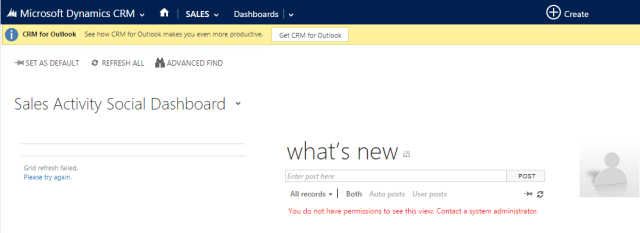In order to configure a base security role to give a user the absolute minimal security privileges to access Dynamics CRM 2013.
- In the Settings and then Administration, click the New button to create a new Security Role.
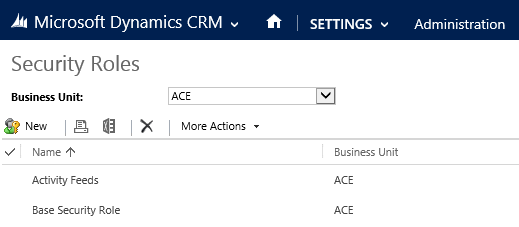
- In the Details tab, enter a name in the Role Name field. I gave it the name, Base Security Role.
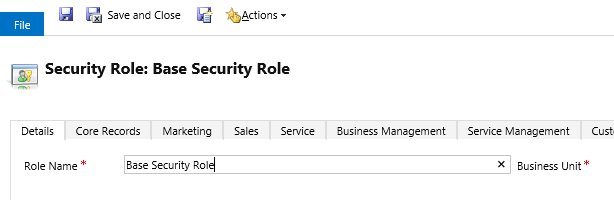
- In the Core Records tabs, select User/Create, Read, and Write on User Entity UI Settings. (Note, the image has been truncated to fit.)

- In the Business Management tab, select Organization/Read on Business Unit, Organization, and Security Role. Select Business Unit/Read on User. Select User/Read on User Settings.
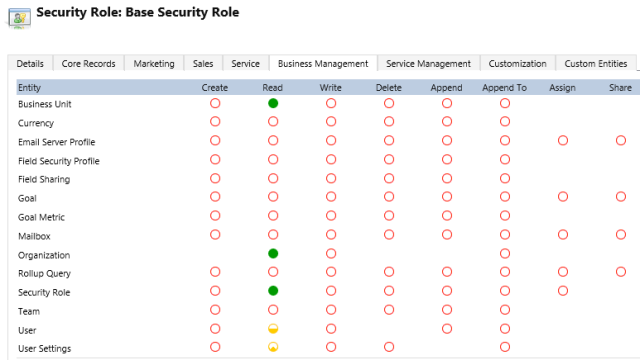
- In the Customization tab, select Organization/Read on System Form, View, and Web Resource.
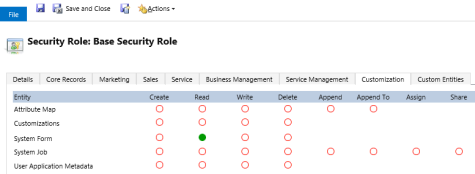
Summarize Base Security Role Permissions:
| Tab | Entity | Create | Read | Write |
| Core Records | User Entity UI Settings | User | User | User |
| Business Management | Business Unit | Organization | ||
| Business Management | Organization | Organization | ||
| Business Management | Security Role | Organization | ||
| Business Management | User | Business Unit | ||
| Business Management | User Settings | User | ||
| Customization | System Form | Organization | ||